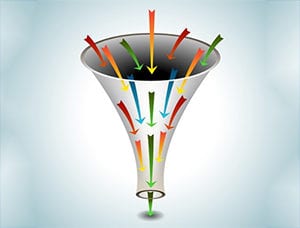Using Microsoft Excel Power Query to Shape Databases
Author: Eric Russo | 3 min read | July 7, 2015
With the release of Excel 2013, Microsoft introduced a set of powerful new features called Power Functions. These include Power Pivot, Power View, Power Maps and Power BI. These Power features take data shaping to a whole new level.
Datavail is always happy to help people learn new techniques for taming their data. We are proud to offer a new whitepaper, Self Service BI: Excel Power Query.
Benefits of Microsoft Excel Power Query
The first benefit of using Excel Power Query is that it’s free with an Excel license. You may be paying extra for software or contractors that perform nothing more than the functions available through Excel Power Query.
The second major benefit: Power Query plays nice with almost any data source. You can import data from SQL Server, Oracle, IBM DB2, SharePoint, Azure, HDInsight, and other databases.
The third major benefit: seeing your data exported into easy-to-use Excel spreadsheets.
Inside the Excel Power Query Editor
The new Datavail whitepaper takes you inside Excel’s Power Query editor and explains features such as the Navigator Pane, Preview Pane, and Step Pane that make it easy to build and edit a Power Query.
The Power Query editor allows you to do such things as show or hide columns of data, select pivot columns, and insert formulas or functions into Power Query scripts.
Power Pivot allows you to flip data around from the way reports are typically received to the way you need to see them in order to make intelligent decisions. For example, it can flip your view of sales from geographic region to salespeople ranked by revenue booked. These pivot settings can be programmed once, saved, and used again and again.
Excel Power Query contains a series of powerful statistical functions that can be performed on selected databases to reveal important trends. Functions include such things as finding the mean, median, average, and standard deviation of a column of numbers.
With Power Query, databases can easily be sorted, split, and joined together. It can pull in text or CSV data from almost any source, extract and repackage the most useful bits of data.
Sample Excel Power Query
The Datavail whitepaper, Self Service BI: Excel Power Query, includes a sample Power Query script showing 14 consecutive operations showing how to set filters for greater than or less than, time of day, removing columns, splitting columns, sorting, and other Power Query functions.
The white paper concludes by showing how Power Query works with Excel’s other new Power features, PowerBI and Power Pivot. These powerful queries can be shared through PowerBI, and the whitepaper provides a script for sharing.
If you would like assistance using Excel Power Queries to shape your data, Datavail can help. We have database experts who can help you get more value from your technology investments. Please contact us today to discuss what Datavail can do for you.