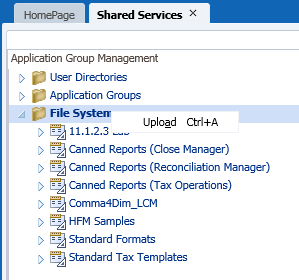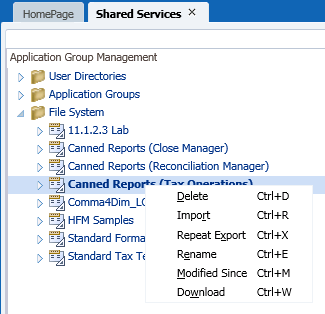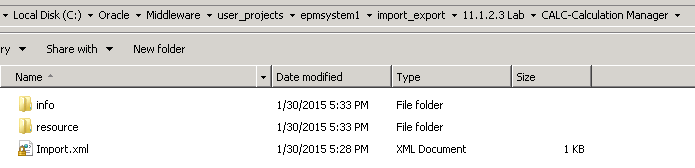Life Cycle Management Changes in 11.1.2.4
Author: Eric Russo | 3 min read | February 1, 2015
There are several constants in our world: death, taxes, and minor Hyperion LCM tweaks with each Oracle EPM release! 11.1.2.4 is no different. Here is how to prepare for a “lift & shift” application migration from an older environment to Hyperion / Oracle EPM 11.1.2.4.
The good news is the helpful LCM features introduced in 11.1.2.3 are retained in 11.1.2.4. In particular, the ability to upload, download and delete content directly from the Shared Services Console without requiring direct access to the Life Cycle Management (LCM) file system.
If your organization has not yet upgraded to 11.1.2.3, here is a brief illustration of the helpful features we’re talking about.
LCM Upload:
LCM Download, Delete, Rename, etc.:
The trick to getting the upload to work is that the LCM artifact folder must be zipped in a particular format. You can quickly learn that format by producing an LCM export, downloading it, and then examining the zip file you receive.
Now for the bad news. The way LCM artifacts are stored on the filesystem has changed yet again.
LCM 11.1.2.3 stores artifacts on the server in a zipped format. A manual workaround is possible to keep and work with these files unzipped, but by and large you will be dealing with zipped folders.
LCM 11.1.2.4 (at least the pre-release preview in our lab) reverts to the older unzipped storage format. The directory structure is slightly different because the actual LCM artifacts are stored one level deeper than before.
Because of this difference, it is not possible at this time to directly copy LCM artifacts via the filesystem from an older Hyperion release and expect LCM 11.1.2.4 to be able to figure it out.
We have discovered two workarounds in our 11.1.2.4 lab environment that resolve this issue:
1. If your source system is 11.1.2.3, download the zipped LCM artifact to your desktop via the 11.1.2.3 Shared Services Console, and then upload it to the target system via the 11.1.2.4 Shared Services Console. 11.1.2.4 is smart enough to detect the version difference, and it will automatically unzip the 11.1.2.3 folder and and store it appropriately in 11.1.2.4’s filesystem.
2. If you have access to the 11.1.2.4 filesystem, manually create a subfolder underneath your “import_export” LCM folder. The name of this subfolder does not matter. In the example screenshot below, I named mine “11.1.2.3 Lab” to indicate that the source artifacts came from an 11.1.2.3 environment. Copy your unzipped LCM artifacts into yet another subfolder beneath this one, such as the example below.
That’s it!
Sound complicated? Contact us today if you’d like to explore your options on this or any other Hyperion / Oracle EPM related topic!