How to Set Up an AWS Account
Author: Manguirish Sardesai | 4 min read | July 18, 2017
Amazon Web Service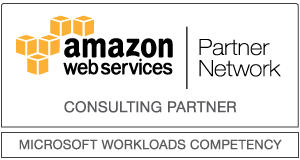 s (AWS) is offering new subscribers a Free Tier account for 12 months. During this period, subscribers can test different AWS products under the Free Tier usage, enabling them to gain hands-on-experience for free. The AWS Free Tier has a set of limitations on its usage and is aimed at giving its users a hands-on experience with AWS Cloud Services.
s (AWS) is offering new subscribers a Free Tier account for 12 months. During this period, subscribers can test different AWS products under the Free Tier usage, enabling them to gain hands-on-experience for free. The AWS Free Tier has a set of limitations on its usage and is aimed at giving its users a hands-on experience with AWS Cloud Services.
Under this Free Tier usage plan, users have limitations on the services they can run. For example, with Amazon EC2, one is limited to a few instances they can run with a maximum number of hours to run them per month. It’s important for you to know these limitations as surpassing them will lead to your account being billed for the additional services used.
Please see the below links for more information on Free Tier Limits:
Upon creating your AWS account, you automatically get 12 months of Free Tier usage. When it expires at the end of the 12- month period, you’ll pay the regular rates charged by AWS for the services and resources used.
Below are step-by-step instructions on how to create an AWS Free Tier account:
1. Go to https://aws.amazon.com/free/ in your browser
2. Click on the “Sign Up” or “Create a Free Account” button on the AWS webpage. You can use your existing Amazon account to log in and register for the Free Tier. Alternatively, select “I am a new user” and create a new account using a valid email ID.
3. Click on “Sign in using our secure server” to continue to the next step.
4. Fill in the login credentials form with appropriate details you would want to use with your AWS account.
5. On the contact information form, select your AWS type. Select “Personal Account” for personal use or “Company account,” and provide your general contact information. It includes: your name, company name, address, and phone number.
6. Check the box to agree to the AWS customer agreement. Make sure to first read the terms and conditions.
7. Click on “Create the Account and Continue.”
8. Next, provide your payment information by filling in your credit card information and billing address. Although you don’t get charged on your AWS Free Tier usage within eligibility limits, your payment information is required at this stage to allow you to have immediate usage of all AWS products upon completion of your registration process.
9. You will then be taken to the payment gateway for validation of your payment information and a minimum fee based on your country will be charged on your credit card for verification purposes.
10. You will receive a call from Amazon desk on the phone number provided earlier prompting you to enter the PIN number provided on your screen into your phone. Click “Next” when done.
11. The next section provides you with options of support plans to choose from. There are four available options:
-
-
- Basic
- Developer
- Business
- Enterprise
-
Select your suitable plan and click “Continue.”
12. Upon completion of the above steps you will be guided to a confirmation page.
13. Once your account information is processed you’ll receive an email (between 30 minutes to an hour) confirming your Amazon Cloud Service account activation.
14. You’ll be prompted to check out a 10-minute tutorial on how to familiarize yourself with AWS.
Make sure to read the terms and conditions and all the limitations of the Free Tier account usage. This will help you avoid getting billed on usage past the limits.
If you would like more information on Amazon AWS and how to set up your Free Tier account, please contact Datavail today. Datavail is a specialized IT services company focused on Data Management with solutions in BI/DW, analytics, database administration, custom application development, and enterprise applications. We provide both professional and managed services delivered via our global delivery model, focused on Microsoft, Oracle and other leading technologies.
For additional resources please download white paper: AWS for SQL Server DBAs.
