SQL on Linux: Creating, Backing up & Restoring a Database
Author: JP Chen | | September 18, 2019
Creating, backing up, and restoring a database are critical databases administration tasks that we must perform regardless of Operating System platform. Good news! If you had done these steps in Windows, the same steps apply in Linux. You just need to be aware of the file path structure.
Creating a Database and Verifying Its Data and Log Files
To create a database and verify its data and log files, perform the following steps:
1. Connect to your Ubuntu Server from your PuTTY remote terminal if not already connected.
2. Connect to your SQL Server:
sqlcmd -S localhost -U USERNAME -P ‘PASSWORD’
3. Create the database, DVSQLRocks:
create database DVSQLRocks
go
4. Specify the database to use:
use DVSQLRocks
go
you will see the message “Changed database context to ‘DVSQLRocks'”.
5. Create a table, major_conference, and insert two rows of data:
create table major_conference (id int, name nvarchar(50), start_date datetime)
go
insert into major_conference values (1, ‘SQL Saturday LA’, ‘2019-06-15’)
insert into major_conference values (2, ‘SQL PASS Summit’, ‘2019-11-05’)
insert into major_conference values (3, ‘AWS Re:Invent’, ‘2019-12-02’)
go
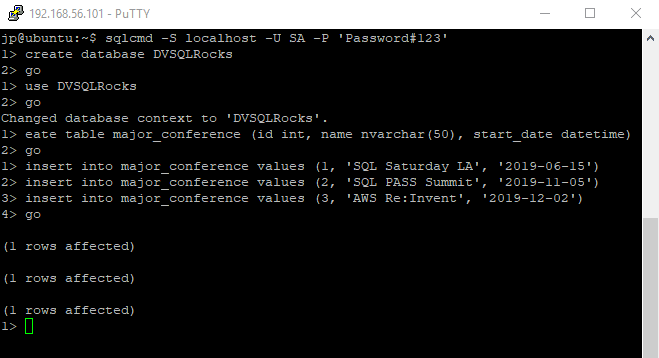
Figure 5-1: Create a database and table and insert data into a table
6. Find the location of the data and log files for the newly created databases:
select DB_NAME(database_id), physical_name from sys.master_files
where DB_NAME(database_id) = ‘DVSQLRocks’
go
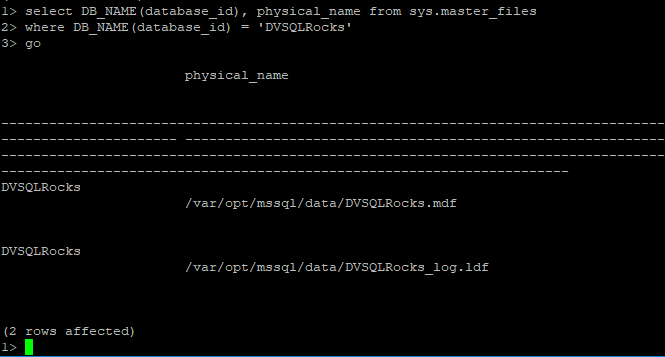
Figure 5-2: Query the sys.master_files to find the location of the data and log files
Backing up a Database
To backup a database, perform the following steps:
1. Connect to your SQL Server if not already connected:
sqlcmd -S localhost -U USERNAME -P ‘PASSWORD’
2. Backup our sample database, DVSQLRocks:
backup database [DVSQLRocks] to disk = N’/var/opt/mssql/data/DVSQLRocks_20190615.bak’
go

Figure 5-3: Backup a database
If executed successfully, you will see the confirmation message as in Figure 5.3.
Restoring up a Database
To restore a database, perform the following steps:
1. Find the location of the backup file. In our example, it is /var/opt/mssql/data/DVSQLRocks_20190615.bak.
2. Connect to your SQL Server if not already connected:
sqlcmd -S localhost -U USERNAME -P ‘PASSWORD’
3. Change the database to master:
use master
go
Just as in SQL on Windows, you can’t restore a database if it is in use.
4. Restore the database. In this example, we will restore and replace the existing DVSQLRocks databases:
use master
go
restore database [DVSQLRocks] from disk = N’/var/opt/mssql/data/DVSQLRocks_20190615.bak’ with norecovery, replace

Figure 5-4: Restore a database
That’s it! For more info, please check out my latest white paper, SQL on Linux: Building Your Own SQL on Linux Lab.
Read This Next
SQL on Linux: Building Your Own SQL on Linux Lab
If you’re a SQL Server data professional interested in running in SQL on Linux and don’t know where to start, this white paper is for you. SQL Server expert, JP Chen details the essential steps to take including downloading and installing of the required software to build your own SQL on Linux lab on Windows PC.
Related Posts
How to Solve the Oracle Error ORA-12154: TNS:could not resolve the connect identifier specified
The “ORA-12154: TNS Oracle error message is very common for database administrators. Learn how to diagnose & resolve this common issue here today.
Data Types: The Importance of Choosing the Correct Data Type
Most DBAs have struggled with the pros and cons of choosing one data type over another. This blog post discusses different situations.
How to Recover a Table from an Oracle 12c RMAN Backup
Our database experts explain how to recover and restore a table from an Oracle 12c RMAN Backup with this step-by-step blog. Read more.



